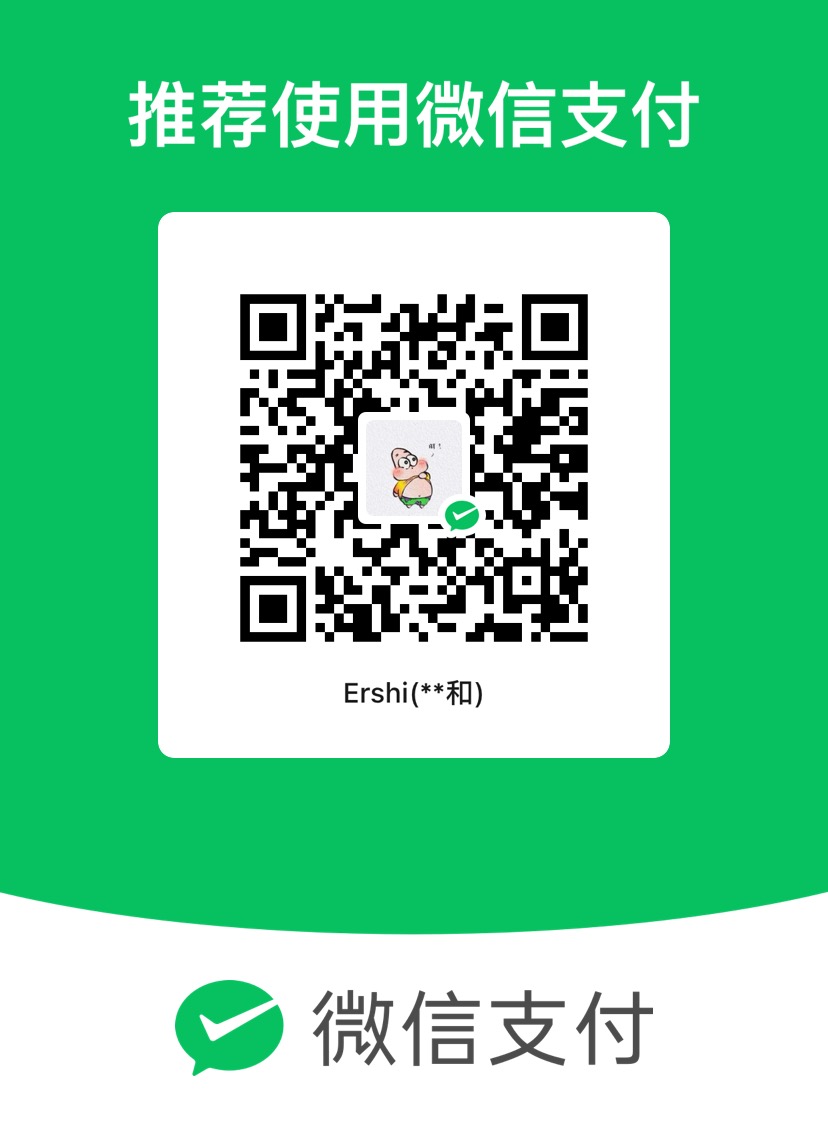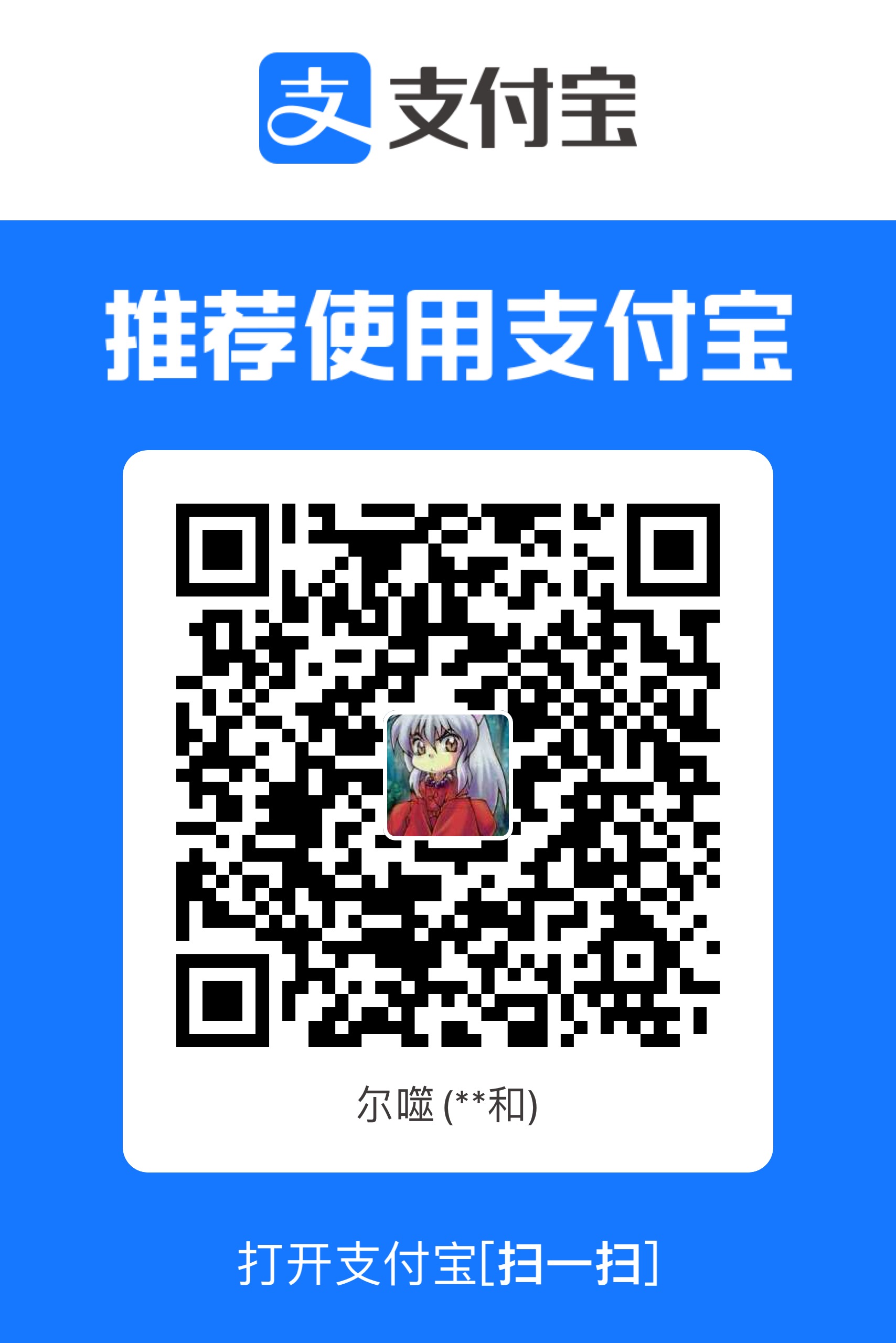hexo 疑难杂症
butterfly通过样式隐藏页脚
如果配置文件没有提供选项,可以通过 CSS 隐藏页脚区域。
打开或创建 source/css/_layout/footer.styl 文件。
添加以下内容:
1 | 复制代码 |
hexo 页面跳转时,界面未完全加载
页面刷新时正常的,但是从其他页面跳转过来时,js代码加载的内容都没加载出来
我的做法是采用延时执行js的函数:
1 | setTimeout(function () { Render(); }, 100); // 延迟渲染,确保布局已完成 |
hexo butterfly 主题的布局修改
隐藏侧边栏:Front-matter中添加
1 | aside: false |
如果要今后添加的的page或者post都隐藏侧边栏可以在模版Front-matter中添加上面的代码就行。但是已有的界面是需要自己手动添加从而实现隐藏效果。
scaffolds\page.md
scaffolds\post.md
若是要完全隐藏或者在特殊的page隐藏可以在butterfly.config中修改配置实现:这里好像不能添加自定义的page,不然将会省事很多。
1 | aside: |
拓宽页面内容div
- 方法一:直接在md/html/js文件中添加js代码
1
2
3
4
5
6
7
8
9//内容扩宽
const page = document.getElementById("page");
page.style.width = "100%"; // 撑满屏幕
// page.style.setProperty("padding", "160px", "important");
page.style.padding = "86px"; // 撑满屏幕 不加单位视为百分百
const content = document.getElementById("content-inner");
content.style.maxWidth = "100%"; // 撑满屏幕
content.style.margin = "0"; // 撑满屏幕
content.style.padding = "0"; // 撑满屏幕 - 方法二:直接在themes\butterfly\source\js\main.js文件中添加js代码
1
2
3
4
5
6
7
8
9
10//内容扩宽
const page = document.getElementById("page");
if (page && saveStatus == 'hide') {
page.style.width = "100%"; // 撑满屏幕
page.style.padding = "86px"; // 撑满屏幕 不加单位视为百分百
const content = document.getElementById("content-inner");
content.style.maxWidth = "100%"; // 撑满屏幕
content.style.margin = "0"; // 撑满屏幕
content.style.padding = "0"; // 撑满屏幕
}
强调:
样式中尺寸有两种表现:百分百、具体像素值(12px)。
自带的标签可能会有默认样式信息,例如<Img>,若是要修改,需要使用 !important 提高当前样式的优先级
1 | <img src="${project.image}" class="project-cover"> |
或者这样:
1 | page.style.setProperty("padding", "160px", "important"); |
div中的图片居中
display: flex;
flex-direction: column;
align-items: center;
1 | .project-card { |
格子布局
总结对比
| 用法 | 列数 | 列宽度计算 | 剩余空间行为 |
|---|---|---|---|
| repeat(4, 1fr) | 固定为 4 列 | 按容器宽度动态调整 | 每列均分剩余空间 |
| repeat(auto-fit, 250px) | 动态调整 | 固定为 250px | 剩余空间为空白(列不会超出内容) |
| repeat(auto-fit, minmax(250px, 1fr)) | 动态调整 | 最小 250px,最大均分剩余空间 | 剩余空间被列均分,空列也会被均分掉 |
| repeat(auto-fill, minmax(250px, 1fr)) | 动态调整 | 最小 250px,最大均分剩余空间 | 剩余空间被列均分,但空列会保留 |
1 | .projects { |
auto-fit 与 auto-fill 的主要区别
auto-fit: 将列压缩以适应容器宽度,仅保留有内容的列,列之间的多余空间会重新分配。auto-fill: 尽可能填满容器,即使某些列是“空的”,也会在容器内保留这些占位列。
repeat(auto-fit, minmax(250px, 1fr))
- 重点是“压缩列数 ”:如果列宽足够,未使用的列会被移除,只有实际需要的列保留。
- 剩余空间会被现有列均分。
- 只生成实际需要的列,不创建空列。
- 列总数 = 实际内容列数 。
repeat(auto-fill, minmax(250px, 1fr))
- 重点是“填满容器 ”:尝试创建更多列,即使其中部分列没有内容(生成“空列”作为占位)。
- 剩余空间会均分到所有列(包括空列)。
- 列总数 = 容器能容纳的最大列数 。
详细比较表
| 特性 | auto-fit | auto-fill |
|---|---|---|
| 列数 | 根据实际内容调整列数 | 根据容器宽度填满列数 |
| 剩余空间分配 | 均分到现有列 | 均分到所有列(包括空列) |
| 未使用的列 | 移除 | 保留为占位列 |
| 空列是否创建 | 否 | 是 |
| 优势 | 精简布局,适合动态内容数量,仅有实际内容需要显示时 ,移除无用列,避免产生空白列 | 容器填满,适合固定布局,需要固定网格布局(占位列)时 ,空列提供一致的布局效果 |
本博客所有文章除特别声明外,均采用 CC BY-NC-SA 4.0 许可协议。转载请注明来源 LiuCheng's Blog!
评论