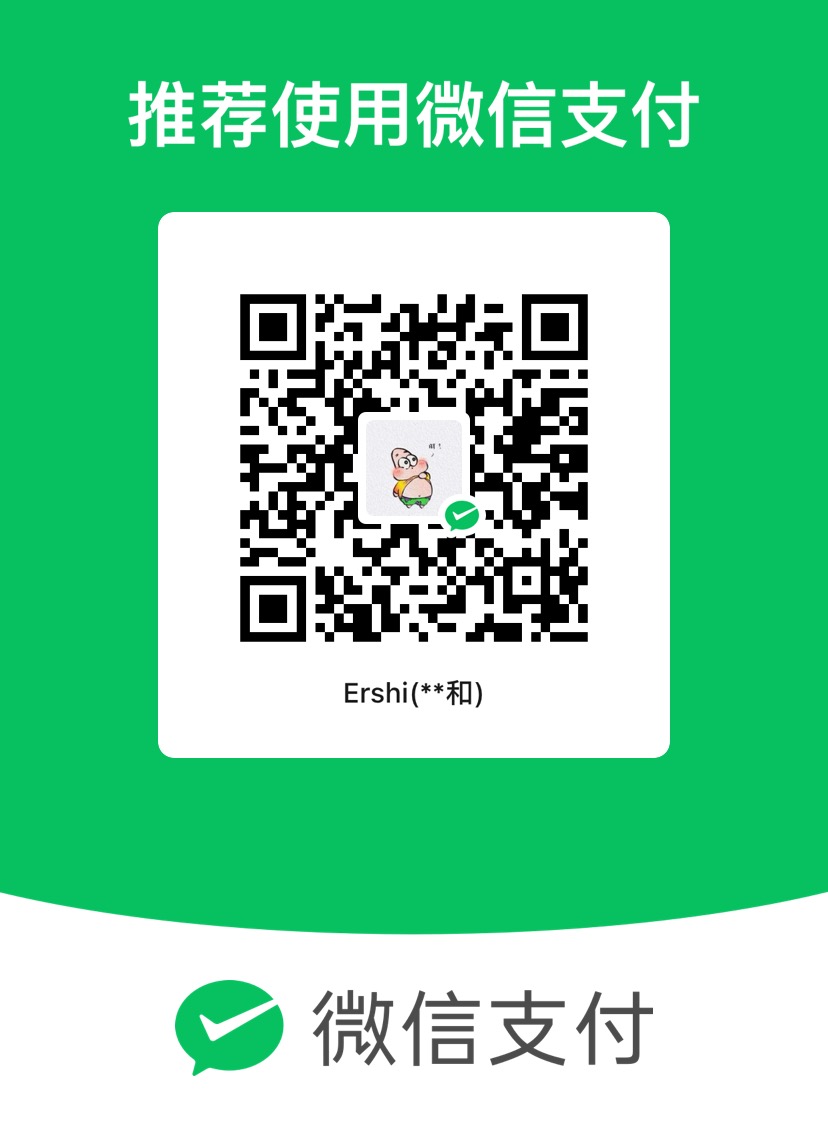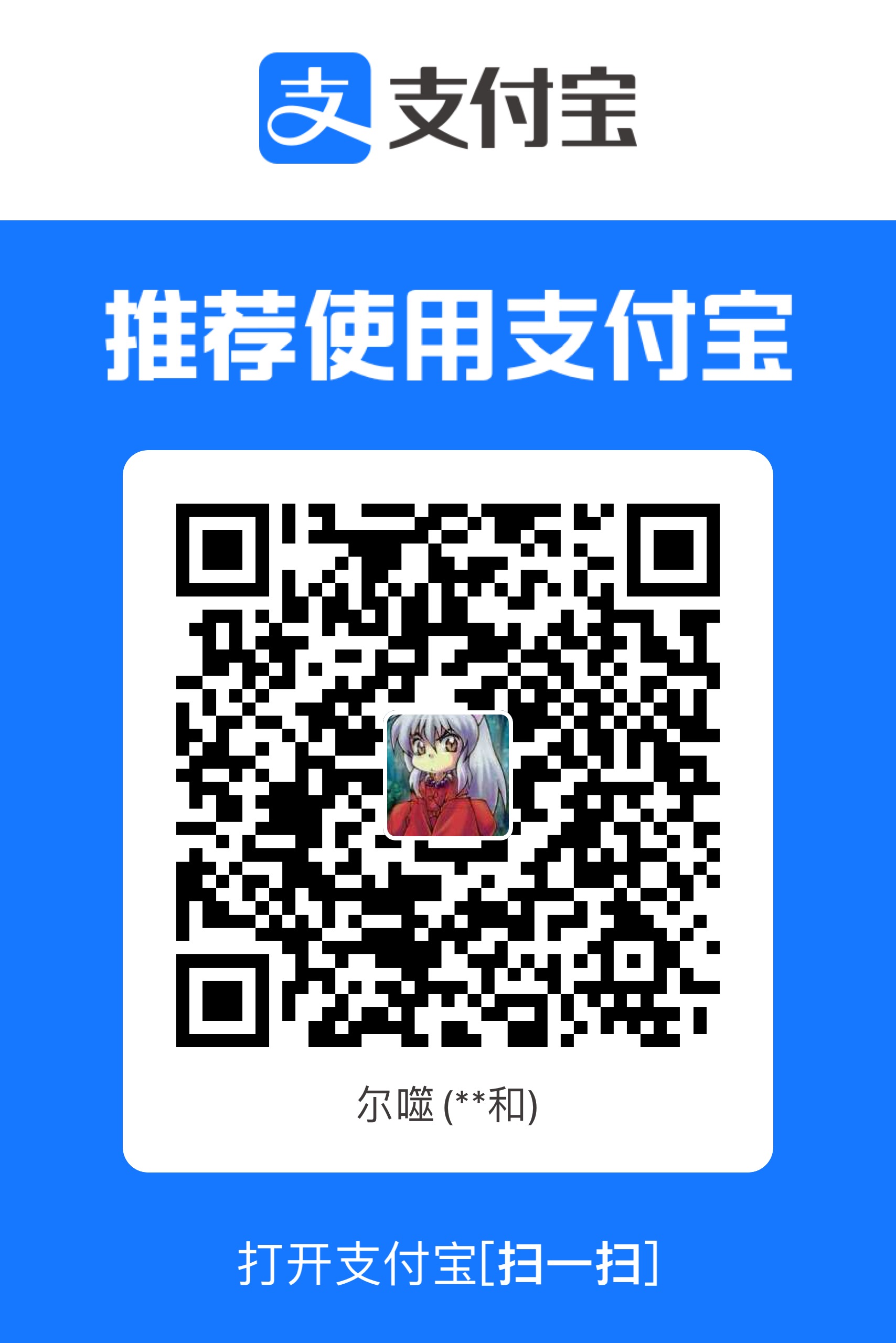Jenkins 游戏打包部署流程(以 Unity 游戏为例)
以下是使用 Jenkins 自动化构建和部署 Unity 游戏的完整流程,涵盖 代码拉取、Unity 打包、测试、部署到服务器 等关键步骤。
1. 环境准备
| 工具/环境 |
说明 |
| Jenkins |
主 CI/CD 服务器 |
| Unity |
安装 Unity Hub 和指定版本 Unity Editor |
| Git |
版本控制(GitHub/GitLab) |
| 构建节点 |
Windows/Linux 代理机(用于 Unity 打包) |
| 部署目标 |
FTP/SSH/云存储(如阿里云 OSS) |
2. Jenkins 配置
(1) 安装必要插件
- Git Plugin(拉取代码)
- Unity3d Plugin(Unity 构建支持)
- Pipeline(定义 CI/CD 流程)
- Publish Over SSH(远程部署)
- Email Extension(构建通知)
(2) 配置 Unity 环境
在 Jenkins 全局工具中配置 Unity:
- Manage Jenkins → Global Tool Configuration
- 指定 Unity 安装路径(如
C:\Program Files\Unity\Hub\Editor\2021.3.0f1\Editor\Unity.exe)
添加 Unity License:
- 在构建节点上提前激活 Unity 许可证(命令行或手动激活)。
3. 创建 Jenkins Pipeline
在项目根目录创建 **Jenkinsfile**,定义构建流程:
1
2
3
4
5
6
7
8
9
10
11
12
13
14
15
16
17
18
19
20
21
22
23
24
25
26
27
28
29
30
31
32
33
34
35
36
37
38
39
40
41
42
43
44
45
46
47
48
49
50
51
52
53
54
55
56
57
58
59
60
61
62
63
64
65
66
67
68
69
70
71
72
73
74
75
76
77
78
79
80
81
82
83
84
85
86
87
88
89
90
91
| pipeline {
agent any
environment {
UNITY_PATH = "C:/Program Files/Unity/Hub/Editor/2021.3.0f1/Editor/Unity.exe"
BUILD_TARGET = "Win64"
OUTPUT_DIR = "build/${BUILD_TARGET}"
}
stages {
stage('Checkout') {
steps {
git branch: 'main', url: 'https://github.com/your-game-repo.git'
}
}
stage('Build') {
steps {
script {
bat "rmdir /s /q ${OUTPUT_DIR}"
bat """
"${UNITY_PATH}" \
-batchmode \
-nographics \
-silent-crashes \
-logFile "unity-build.log" \
-projectPath "." \
-buildTarget ${BUILD_TARGET} \
-executeMethod BuildScript.PerformBuild \
-quit
"""
}
}
post {
success {
archiveArtifacts artifacts: "${OUTPUT_DIR}/**/*"
}
failure {
emailext body: 'Unity 构建失败,请检查日志!', subject: 'Jenkins 构建失败', to: 'team@example.com'
}
}
}
stage('Test') {
steps {
bat "nunit-console Tests/bin/Debug/Tests.dll"
}
}
stage('Deploy') {
steps {
script {
sshPublisher(
publishers: [
sshPublisherDesc(
configName: 'game-server',
transfers: [
sshTransfer(
sourceFiles: "${OUTPUT_DIR}/**",
remoteDirectory: "/var/www/game",
execCommand: "chmod -R 755 /var/www/game"
)
]
)
]
)
withCredentials([usernamePassword(credentialsId: 'oss-credentials', usernameVariable: 'OSS_KEY', passwordVariable: 'OSS_SECRET')]) {
sh """
aliyun oss cp ${OUTPUT_DIR} oss://your-bucket/game/ --recursive \
--access-key-id ${OSS_KEY} \
--access-key-secret ${OSS_SECRET}
"""
}
}
}
}
}
}
|
4. Unity 构建脚本
在 Unity 项目中创建 **BuildScript.cs**(放在 Assets/Editor/ 目录下):
1
2
3
4
5
6
7
8
9
10
11
12
13
14
15
16
17
18
19
| using UnityEditor;
using System.IO;
public static class BuildScript
{
public static void PerformBuild()
{
string outputDir = Path.Combine(Directory.GetCurrentDirectory(), "build/" + EditorUserBuildSettings.activeBuildTarget);
if (!Directory.Exists(outputDir))
Directory.CreateDirectory(outputDir);
BuildPipeline.BuildPlayer(
scenes: EditorBuildSettings.scenes.Where(s => s.enabled).Select(s => s.path).ToArray(),
locationPathName: Path.Combine(outputDir, "Game.exe"),
target: EditorUserBuildSettings.activeBuildTarget,
options: BuildOptions.None
);
}
}
|
5. 触发构建
(1) 手动触发
- 在 Jenkins 界面点击 Build Now。
(2) 自动触发(Git Webhook)
- 在 GitHub/GitLab 设置 Webhook:
- Payload URL:
http://<JENKINS_IP>/github-webhook/
- 在 Jenkins 配置触发器:
- Build Triggers → GitHub hook trigger for GITScm polling。
6. 常见问题
| 问题 |
解决方案 |
| Unity 打包失败 |
检查 unity-build.log,确保 License 已激活 |
| 构建节点无 Unity |
在 Agent 节点安装 Unity Editor |
| SSH 部署失败 |
检查 Jenkins 的 Publish Over SSH 插件配置 |
| Android/iOS 打包问题 |
配置 JDK/NDK/Xcode 环境 |
7. 优化建议
- 使用 Docker 镜像:
- 预装 Unity 的 Docker 镜像(如
unityci/editor)可避免环境问题。1
2
3
4
5
6
| agent {
docker {
image 'unityci/editor:2021.3.0f1-android-1.0.0'
args '-v /tmp:/tmp'
}
}
|
- 并行构建多平台:
- 使用
parallel 阶段同时构建 Win/Android/iOS。
- 存档 APK/IPA:
- 使用
archiveArtifacts 保存构建产物。
8. 最终效果
- 代码提交 → 自动触发 Jenkins → Unity 打包 → 测试 → 部署到服务器
- 团队收到构建成功/失败邮件通知
如果有具体需求(如 Android 签名、iOS 证书配置),可以进一步调整流程! 🎮